New University Area Conference Rooms

Oscar Castillo
We are excited to share that two new conference rooms are available in the Hannibal University Area (Vernon). These rooms are setup to use Microsoft Teams to seamlessly share the audio, video, and presentation.
- Givens Conference Room (8-10 people)
- HiT Conference Room (4-6 people)
How to book a conference room:
To reserve these rooms, simply include the room in the meeting invitation following the steps below:
- Open the Calendar section in Outlook
- Open a “New Meeting”
- Switch to the Scheduling Assistant and click “Add Room”
- Locate and double-click the room to add it
- Select OK.
- Check if the room is available during the selected meeting time
The room will automatically accept or decline your invite based on availability.
How to start the meeting in the room:
As a meeting host, you can start the meeting from the Logitech device in the conference room
- Select your meeting in the touchpad
- Click "Join" to automatically connect the room audio and video
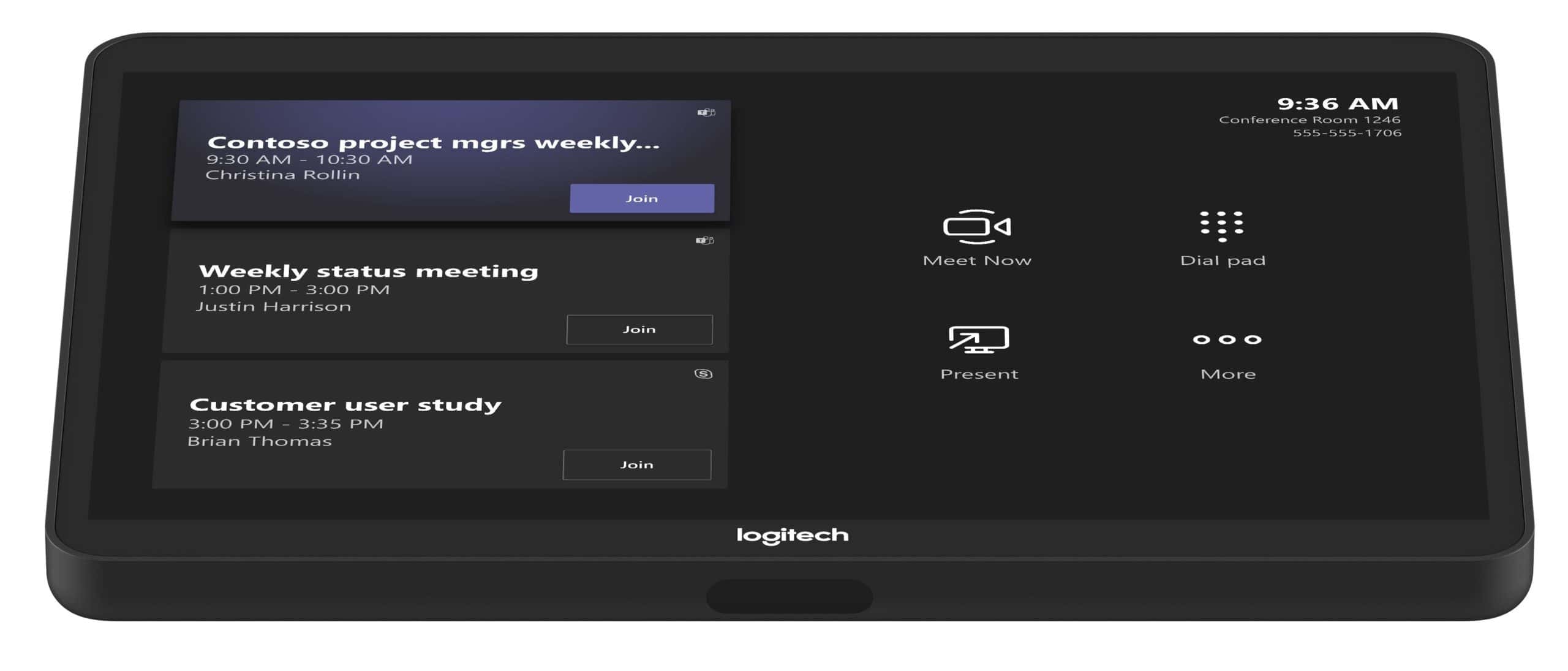
To share your laptop screen, join the team meeting with "Room Audio" option
- Choose the respective room from the drop-down
- Click “Join Now”
Note: Others joining in the room must select “Don’t use audio” option to prevent any sort of audio feedback. There is no need to connect the provided HDMI cable as screen sharing can be done wirelessly via Teams.
We hope you take advantage of our new collaboration tools!
Please message the HiT Helpdesk with any questions, if you need any assistance.
Thank you!
